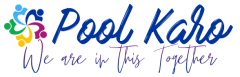Convert Image to PDF, JPG to PDF, PNG to PDF – Combine Images to PDF?
Many often there is a requirement to convert Images to PDF. The requirements include need to convert JPG to PDF.
This requirement has increased substantially due to the ongoing scenario, wherein schools are left with no other option but to conduct examinations from home. This leaves the students with the burden of sending the examination sheets to the teachers.
Most of the time the requirement is to capture the answer sheets and send as an attachment. It would have been easier for students if they need to just send the images. However, this will obviously lead to lots of challenges at teachers end; as it will be very difficult for them to check answers from different image files.
So, schools are urging students to send the images in form of a single document in PDF form. Now, comes the challenge – How to combine multiple images to PDF file?
Does IrfanView the fastest image viewer and editing tool come to our rescue? Off-course, it does.
Steps to convert multiple images to PDF using IrfanView
- Open IrfanView image viewer and editor
- Select Options > Multiple images>Create Multiple PDF…(Plugin)
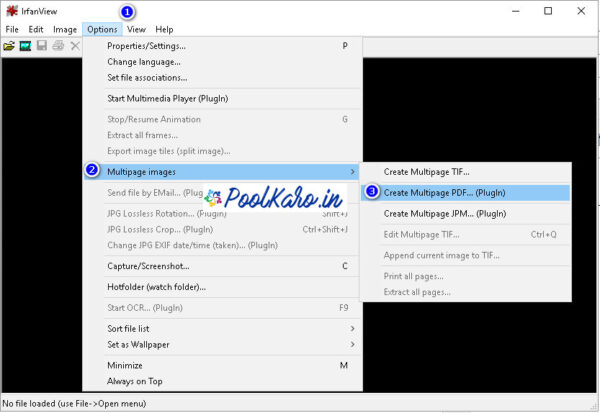
- You will get a pop-up screen in which you can chose the output directory (1), the output filename (2) Select the images that you need to combine. After this you can add the images (3)
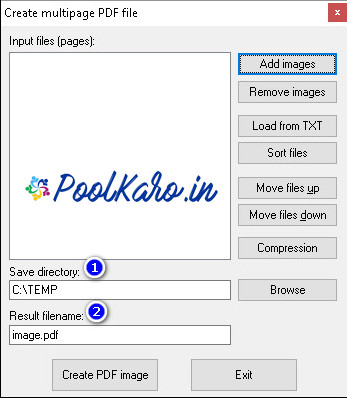
- You also get to see the preview of the images that you choose:
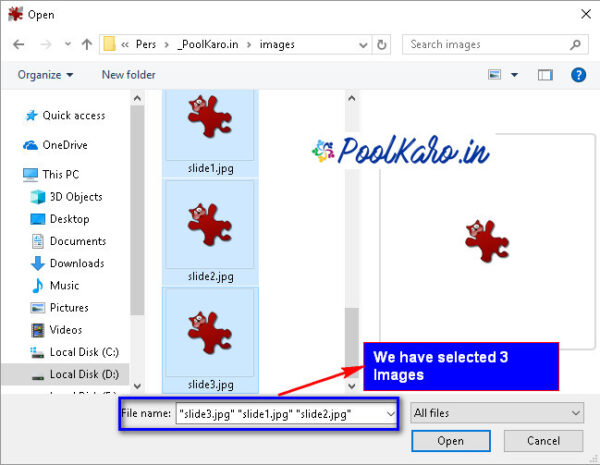
- If the order of selected images is not correct, you can use the buttons to change the order by selecting “Move Files up/Down” options.
- Once everything is ready; click on the “Create PDF Image” to generate pdf file.
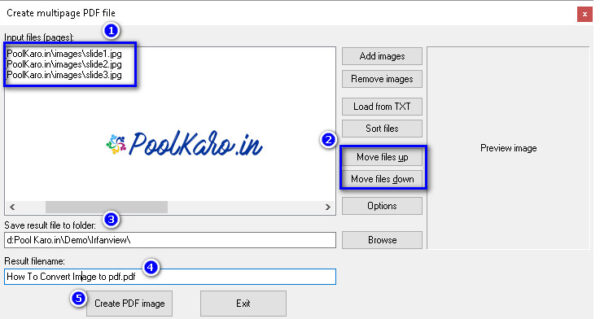
- The Oops moment: Please ensure that you have plugins installed otherwise you may run into an error while trying to generate the PDF.
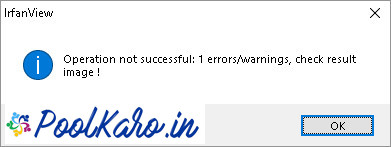
- If you have the required plugins installed, you will get a success message.
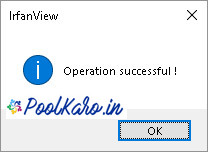
- Here’s the output PDF from the 3 images that we selected:
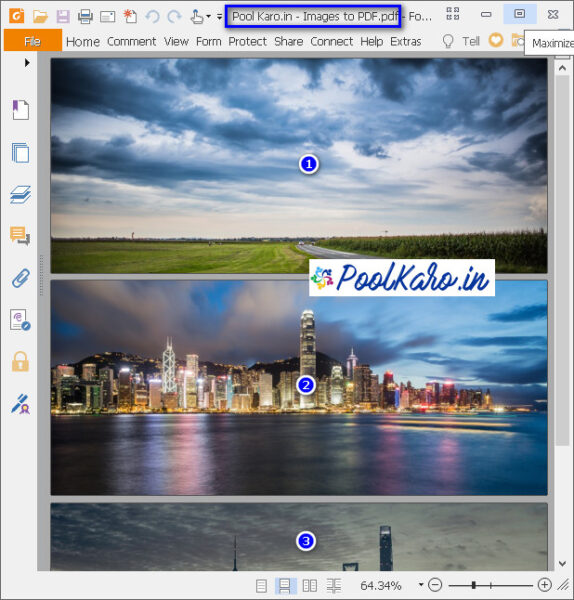
Conclusion
Once again, IrfanView has been successful in quickly helping us combine multiple images to generate PDF.
It’s fast, quick, easy and flexible. Isn’t it?